- Borrow & Request
- Collections
- Help
- Meet & Study Here
- Tech & Print
- About
The Oregon State University Open Access policy was unanimously approved by the Faculty Senate in June 2013. The policy applies to scholarly articles published by OSU faculty after it was adopted on June 13, 2013.
In recognition of Oregon State University’s land-grant mission, the Faculty is committed to disseminating its research and scholarship as widely as possible. In addition to the public benefit of such dissemination, this policy is intended to serve faculty interests by promoting greater reach and impact for articles. The policy directs faculty to submit an electronic copy of the author's accepted (post-peer review, pre-typeset) manuscript of their articles to OSU Libraries for dissemination via the ScholarsArchive@OSU institutional repository.
The OSU OA Policy is intended to preempt or augment publisher default copyright terms. This is true whether the publisher requires a copyright transfer or not. If your publisher isn’t requiring you to opt out of the policy by getting a waiver, you are fully within your rights to take advantage of OSU’s policy. As OSU faculty, you retain copyright to the accepted manuscript (post-peer review, pre-typeset) version of your articles and can deposit them to the ScholarsArchive@OSU open access repository and other disciplinary open access repositories such as PubMed Central, use them for your classes, develop derivative works, and the like.
Details about the University’s Open Access Policy and how it benefits users are listed on the OAP main page and FAQ. The in-depth Open Access at OSU LibGuide may also be helpful.
► Faculty articles are self-deposited and do not undergo any review.
► Since June, 2013, OSU faculty retain copyright to the accepted manuscript (post-peer review, pre-typeset, pre-publication) version of their articles and can deposit them into ScholarsArchive@OSU. Some publishers do allow the final typeset version to be deposited.
► ScholarsArchive is the ideal home for your data. If you would like to deposit a dataset related to your paper, see the Research Datasets page.
To make a graduate student deposit, an undergraduate student deposit, or submit research datasets, please follow instructions on the corresponding tab to the left.
PREPARE YOUR FILES
► FORMAT: PDF is best for most submissions. Otherwise, choose a format that is open and available across platforms. See Data Types & File Formats for more information about preferred formats.
► FILE NAME: Give your file a name that makes sense for users. For example, your last name and the year or part of the title and the year.
► ACCESSIBILITY: Is your document accessible? Take a look at our Accessibility Submission Guide. While making accessibility changes is not required, it is considered best practice to avoid common accessibility mistakes.
TO DEPOSIT YOUR WORK

3. DESCRIBE YOUR WORK WITH METADATA
► Key fields are required and marked in blue on the edit page.
► Follow the help text above each field for formatting instructions.
Detailed Field Information
Additional Fields
OPTIONAL: Add to collection

File Size Limitations
Generally, files smaller than 2GB will upload through ScholarsArchive@OSU’s web interface. Please contact us for a consultation if you have larger files (see bottom of page for contact information).

Embargoes
Users may temporarily restrict access to content on ScholarsArchive@OSU due to ongoing research, pending publication, or other reason. Details are available on the Embargoes & Visibility page.
To set an embargo:
Example:
NOTE: Depending on the content you are depositing, administrators may review your embargo request and contact you with feedback.
7. READ DEPOSIT AGREEMENT & SUBMIT
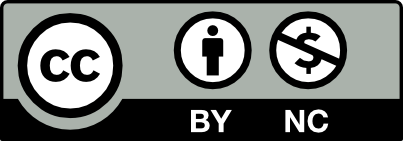 This work is licensed under a Creative Commons Attribution NonCommercial 4.0 International License. | Details of our policy
This work is licensed under a Creative Commons Attribution NonCommercial 4.0 International License. | Details of our policy
121 The Valley Library
Corvallis OR 97331–4501
Phone: 541-737-3331